Color
Use colors to customise this template to match your brand identity.
Learn more about how to manage color swatches & variables in Webflow.
Typeface
Upload custom fonts to customise this template to match your brand identity.
Learn more about how to add Google Fonts or use cutom fonts in Webflow.
Display
Use Display Headings to replace semantic heading styles.
Fluid
Use Fluid Headings to replace semantic heading styles. Fluid typography is a responsive typography technique where the text scales automatically with the screen size.
Heading
Use Headings to guide people and search engines through your content.
Learn more about how to use headings in Webflow.
H1 Heading
H2 Heading
H3 Heading
H4 Heading
H5 Heading
H6 Heading
Body
Use Paragraphs to add, style, and format inline text.
Learn more about how to use paragraphs in Webflow.
Lorem ipsum dolor sit amet, consectetur adipiscing elit. Suspendisse varius enim in eros elementum tristique. Duis cursus, mi quis viverra ornare, eros dolor interdum nulla, ut commodo diam libero vitae erat.
Lorem ipsum dolor sit amet, consectetur adipiscing elit. Suspendisse varius enim in eros elementum tristique. Duis cursus, mi quis viverra ornare, eros dolor interdum nulla, ut commodo diam libero vitae erat.
Lorem ipsum dolor sit amet, consectetur adipiscing elit. Suspendisse varius enim in eros elementum tristique. Duis cursus, mi quis viverra ornare, eros dolor interdum nulla, ut commodo diam libero vitae erat.
Lorem ipsum dolor sit amet, consectetur adipiscing elit. Suspendisse varius enim in eros elementum tristique. Duis cursus, mi quis viverra ornare, eros dolor interdum nulla, ut commodo diam libero vitae erat.
Lorem ipsum dolor sit amet, consectetur adipiscing elit. Suspendisse varius enim in eros elementum tristique. Duis cursus, mi quis viverra ornare, eros dolor interdum nulla, ut commodo diam libero vitae erat.
Lorem ipsum dolor sit amet, consectetur adipiscing elit. Suspendisse varius enim in eros elementum tristique. Duis cursus, mi quis viverra ornare, eros dolor interdum nulla, ut commodo diam libero vitae erat.
Quote
Use Block Quote to use quotations such as excerpts from books or articles.
Learn more about how to use block quote in Webflow.
"Block Quote"
List
Use Lists to create numbered or bulleted lists of content.
Learn more about how to use lists in Webflow.
- List item
- List item
- List item
- List item
- List item
- List item
Tag
Use Tags to organize information, guide user actions, and optimize the overall interface usability.
Tag
Link
Use Links to create text links and link blocks.
Learn more about how to use link settings and link block in weblow.
Button
Use Buttons to serve as your call to action (CTA) and links to pages, forms, assets, and more.
Learn more about how to use button in Webflow.
Icon
The icon sizes used throughout this template.
Form
Use Form to capture information, like newsletter signups or work inquiries from potential clients.
Learn more about how to use form in Weblow.
Lorem ipsum dolor sit amet, consectetur adipiscing elit. Suspendisse varius enim in eros elementum tristique.
Rich Text
Use Rich Text to create long-form content.
Learn more about how to use rich text in Webflow.
Rich text element overview
A Rich text element is the perfect element for creating long-form content like blog posts, about pages, biographies, etc. Instead of adding individual heading, paragraph, list, or image elements, you can double-click into a Rich text element to create and format text, custom code, and media elements.
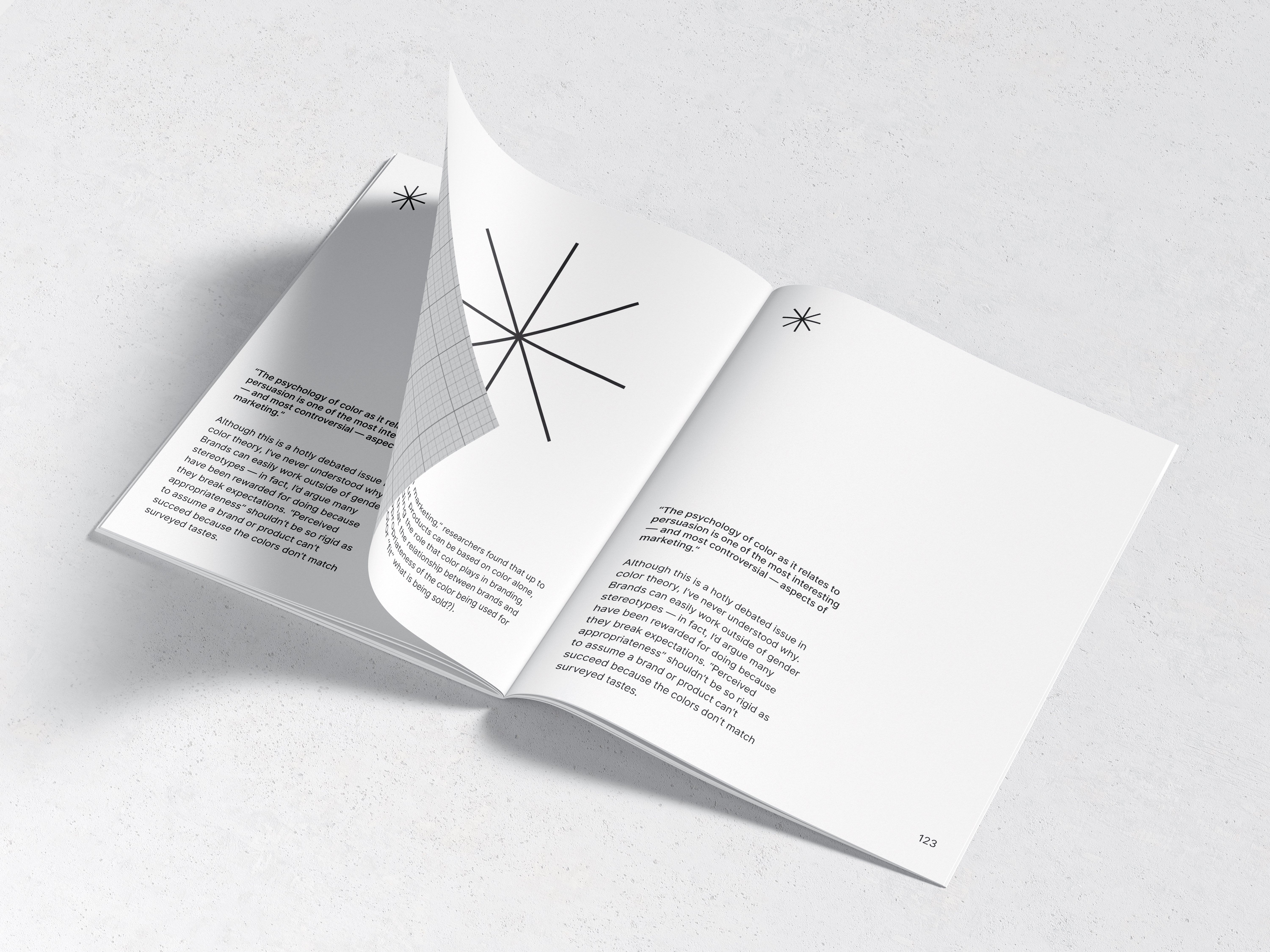
You can add a Rich text element by dragging it from the Add panel to the Designer canvas.
You can add the following elements within Rich text elements:
- Paragraphs
- Headings (H1-H6)
- Images
- Image captions
- Image alt attributes
- Custom code
- Block quotes
- Unordered lists (bulleted)
- Ordered lists (numbered)
- Videos (Youtube, Vimeo)
- Rich media (Google maps, SoundCloud, Imgur, Giphy, Codepen, and more)
You can also add additional formatting to text elements:
- Links (URL, page, email, etc.)
- Bold text
- Italic text
- Superscript text
- Subscript text
Code